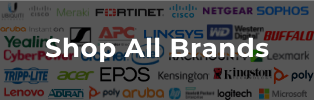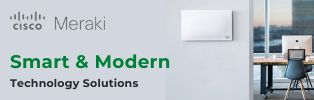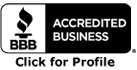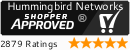Roaming is increasingly becoming an important factor in Wi-Fi network deployment, and we're not talking about cellular roaming. Any Wi-Fi access point has a limited range. If your employees are moving around a lot in their jobs while using Wi-Fi devices, roaming becomes an issue.
Strictly speaking, "roaming" occurs whenever a client device switches from one WiFi access point to another. Ideally, this happens seamlessly - although, of course, that's easier said then done.
Let's examine some issues surrounding wireless roaming in Cisco Meraki systems and the network topographies that enable it.
How Wireless Roaming Works
In practice, Wi-Fi roaming works pretty much like cell phone roaming. You need overlapping access points, so that anyone approaching the edge of the broadcast area of one access point (AP) is already within range of another AP. Imagine the Olympic Rings, with an AP in the center of each, and you've got the basic idea of what it would look like from a top-down view.
One crucial element is that all the Wi-Fi APs in the network need to use the same SSID (network name) with the same login process/credentials. In this situation, the client device should automatically switch from one AP to another with little or no disruption in service.
Much of this has to do with how roaming is started on Cisco systems, which can be done in a couple different ways: The first is called "standard roaming," which requires an 802.11 protocol called 802.11r or Fast BSS Transition (FT). It works by using reassociation request frames, which can be sent between APs to negotiate fast roaming connections.
The second and more reliable option is called "pre-authentication." This works by establishing an authentication session with the next AP in the network before you even start using it, so that when your device moves out of range of one AP and into another, it already has permission to connect.
Factors That Determine When A Device Roams
In a larger network that deploys roaming, the connection to one AP will steadily weaken as the client moves around. There are several factors – all happening on the client device – that determine when it searches for a new AP.
- Lost packets: The system can be programmed with a set number of dropped/retried packets so that the client automatically searches for a new AP once too many packets drop.
- Missed beacons: APs will broadcast a "beacon" - basically a self-identifier - at set intervals, usually 100m. If eight beacons are missed in a row, the client initiates roaming.
- Periodic client check: If the signal strength is below 50% (default), the client will automatically search for stronger signals and switch to them when found.
- Re-initialization: If the client device is rebooted or has its network toggled on/off, this registers as a "roam" within the network.
Most other brands have similar systems in place for their own network OS. Additionally, many of these features, like automatic client checks, are becoming standard on most "smart" devices. However, a few factors can affect when the client device decides to search for a new AP:
- Signal strength: Weaker signals will trigger more frequent searches for a stronger signal.
- Latency: High latency can extend the time it takes to authenticate a new AP, thereby delaying roaming.
- Interference: Network interference from other devices or external sources can cause dropped packets and can increase latency, which in turn can cause the client to take a longer time to roam.
Using Antennas To Facilitate Roaming In Your Facility
Beyond ensuring a standardized setup for all the APs, the most significant factor in successful roaming is having the proper antennas and signal shapes. While there are many options in antennas, they boil down to two basic types: directional and omni-directional.
- Omni-directional antennas: Omni-directional antennas create a roughly spherical "bubble" of coverage radiating outwards with the AP in the center.
- Directional antennas: Directional antennas have a focused beam aimed in one specific direction. The beam can be widened or narrowed as needed, usually in an arc from 25-80 degrees wide.
The right mixture of directional and omni-directional antennas is vital for proper roaming. Generally speaking, you want omni-directionals in the center of your facilities, with directionals on the outside edges, aimed inwards towards any gaps in coverage of the omni-directional antennas.
You'll want to be sure the signals overlap at least 50%, with as little drop-off in signal strength as possible. There are site survey tools you can use for this purpose. Such tools will let you plot AP locations and test coverage areas to match up properly before putting them into production.
Common Issues With Roaming Wi-Fi
When it comes to roaming Wi-Fi, a few issues can affect the client device's ability to properly connect or hand over between access points.
- Weak signal: A weak signal can cause a significant delay or even failure for a client device when roaming from one AP to another. To avoid this, ensure that all your wireless access points broadcast strong enough signals to provide reliable coverage throughout your facilities.
- Interference: Network interference can cause dropped packets, which can slow down or even stop roaming from occurring. Interference can be caused by other devices in the area, environmental factors like walls and furniture, as well as external sources such as radio waves.
- Security protocols: Some security protocols have been known to cause problems with roaming if they are not configured correctly. Make sure your network is using the latest version of any security protocols you may use and that they are correctly configured on all access points.
- Bandwidth congestion: If the wireless network is experiencing a large amount of traffic (perhaps due to streaming or uploads/downloads), this can interfere with roaming, as well as slow down overall performance. In situations like this, adding more APs to help manage the increased load on your network may be necessary.
- Gaps in coverage: If there are any gaps in the signal strength of your wireless network, then this can cause issues with roaming. It's essential that your APs have overlapping coverage areas, and that all access points are broadcasting strong enough signals to provide reliable coverage.
- Too many APs: Your network may have too many APs in a single area. This can cause roaming issues, as the client device may become confused when trying to determine which access point it should connect to and may get stuck in an endless loop of switching from one AP to another.
Optimizing Your Wi-Fi Connection
A poorly optimized connection can lead to slow speeds, frequent disconnects, or even a lack of coverage, all of which will affect your ability to roam properly. To get the best performance out of your Wi-Fi, there are a few steps you can take:
- Identify and remove interference sources: As mentioned earlier, external sources like radio waves or devices with strong wireless signals in close proximity can cause interference in your network. Try to identify and remove any potential interference sources affecting your connection.
- Review coverage area: Check that the APs are in the right locations and broadcasting the right signals. If there are any gaps in coverage, try relocating or adding access points to fill those areas.
- Test signal strength: Using a site survey tool can help determine if all your APs broadcast the right signals. Additionally, you can test signal strength from different areas in your facility using an app on your phone or tablet.
- Manage your network traffic: If the wireless network is experiencing heavy traffic, this can affect your connection's performance. Try to limit streaming activities or large downloads so that other users can access a fast and reliable connection. Or limit the number of devices that can connect to each access point.
- Balance APs: Ensure you are not overloading any single AP with too much traffic. If one AP takes on more of the load than the others, this can lead to slower speeds and other issues. Balance out the traffic across all your access points for optimum performance.
By taking these steps, you can optimize your connection so that it runs as quickly and reliably as possible. This will make roaming much easier since the client device won't have to switch between access points as often.
Roaming Wi-Fi Problem? Let Our Professionals Handle It
Having a professional assess your facilities and create a Predictive Wi-Fi heatmap can be highly beneficial. While it's possible to do this yourself, a pro will have better tools and more experience. This heat map will show optimal placements for Wi-Fi APs, based on how employees will actually move around and use the system.
Hummingbird Networks has more than a decade of experience building networks large and small, with a particular emphasis on large facilities such as hotels and schools. Our services include wireless site surveys, custom-designed networks, and managed Wi-Fi solutions - all of which can help ensure your wireless network is optimized for roaming.
Contact us today to learn more about our products and services and how they can help you address any Wi-Fi issues you may be having with roaming.
Roaming doesn’t need to be a problem for your workplace or facility. For a free consultation on your Wi-Fi needs and best options in AP, just contact us with your questions!