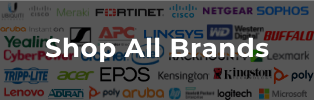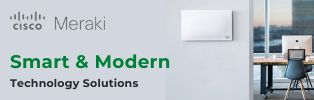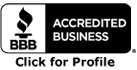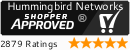If you've been considering jumping onboard Meraki Communications with their new MC74 Meraki Phone, but were concerned about management issues, we're here to address those concerns!
The Meraki Dashboard has recently been expanded to include Meraki Communications, and the good news is that it lives up to Meraki's previous claims: The MC74 integrates directly into the Dashboard, and offers just as much oversight and functionality as any other Meraki device. For those experienced in using the Meraki Dashboard, there should be little or no learning curve when adding a Meraki Communications device to the mix.
Let's take a closer look...
Meraki Communications Makes Telephone Management Easier Than Ever
Getting to the Meraki Communications section of the Dashboard is simplicity: When looking at a full-network overview, it's simply an additional option on the left-hand bar, alongside options like "Switch" and "Wireless." As with the other selections, hovering over the Meraki Communications "phones" field brings up a full list of oversight and configuration options.
I. Monitoring
On the "Monitor" side, you've got three possible screens: Phones, Call Stats, and Map & Floor Plans. The latter will probably see the least use, since it requires uploading your own floor plan for full functionality. However, it uses Google Maps to show the physical locations of your offices, along with a few nice features like being able to ping individual phones.
The meat of the data is in Phones and Call Stats. Phones includes a full log of every call made, including time and receiving number. It also includes a helpful tagging feature, allowing you to, for example, isolate only calls to/from a particular conference room, As with other Meraki Dashboard features, you can download these stats to a CSV or XML file.
Call Stats includes an easy-to-read graph of overall phone use, as well as individual user stats: Number of calls, average call length, and total combined duration. This makes it simple to oversee employees' phone usage and spot particular problem areas, such as those chatting rather than working.
The Configuration screens are quite similar to other devices, and will require minimal orientation to understand. There are seven screens here to peruse:
- General: Here you can input basic information, such as the Network Name or Twillo account credentials, as well as making selections such as the scheduling of updates. Again, pretty much like other Meraki devices.
- Settings: This is specifically for setting up Google Contacts integration, pulling data from Google Directory.
- Directory: You can oversee all names\numbers here, adding or deleting as needed. Uploading a CSV for rapid configuration is also an option.
- Phone Numbers: As the name suggests, you can manage your call plan from here, and add\remove phone numbers from usage.
- Conference Rooms: Think virtual here, users can call into a conference bridge and setup can be controlled in the dashboard, including setting a PIN for access. This is not controlling your conference room phones as the name may suggest.
- IVR Menus: This is a nicely streamlined system for setting up IVRs for any\every phone in the network. You can upload standard WAV files for playback, and assign specific functions to each digit from simple pulldown menus.
- Workgroups: Phones can be grouped together based on common tags. A nice set of options allow you to use ANY, ALL, or WITHOUT filters to build custom workgroups of virtually any configuration.
That's all there is to it. An administrator who's already accustomed to working with the Meraki Dashboard should get the hang of it within a few minutes. All the screens are easy to read and use, with plenty of explanatory hover-over popups for more help.
Meraki continues to push the state of the art in integrated, easy-to-use networking. You can get a free trial of anything in the Meraki product line, including the MC74 and the Meraki Dashboard.